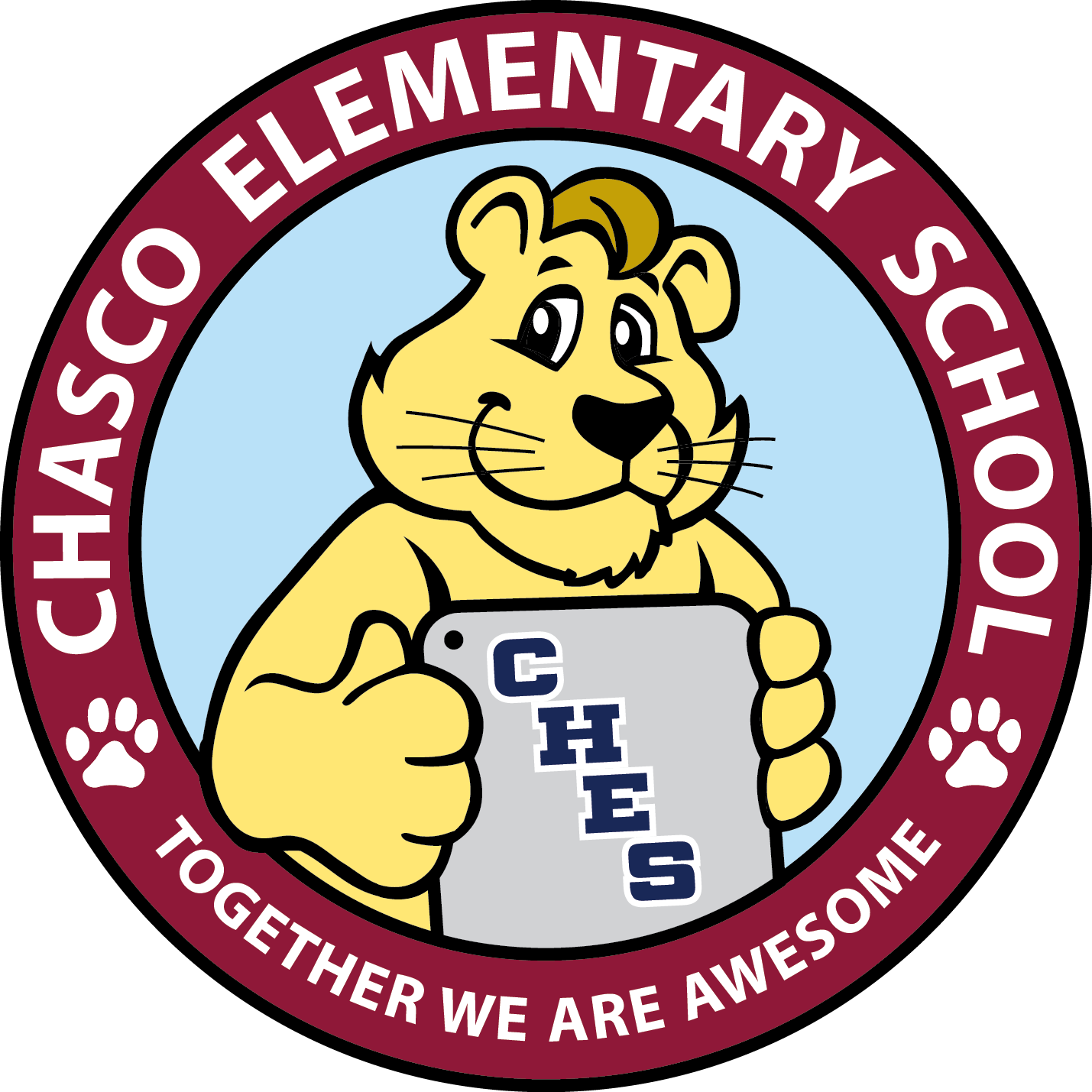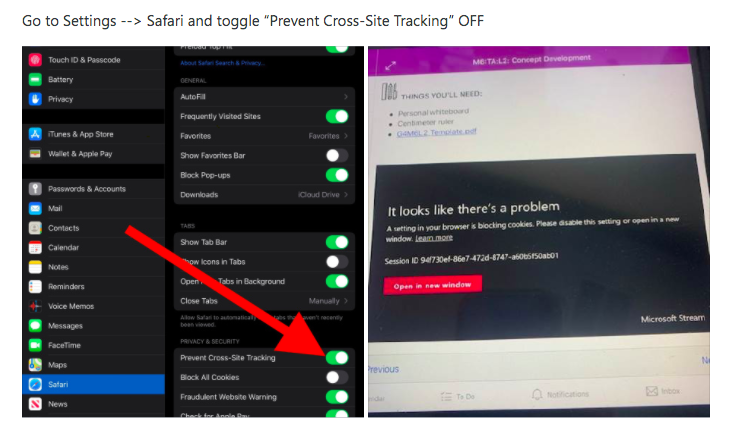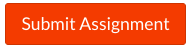This page consists of how to prepare for distance learning:
If you have questions, please call us at (727)774-1200. Your CHES Leaders,
Michele Boylan and Michael Toncich
______________________________________________________________________
How does my child access their lessons and activities?
CLICK HERE for a tutorial on how to access distance learning lessons!
Will the device I already own work for distance learning?
-
The District recommends laptops (Windows, Mac, or Chromebook) with a camera and a recent version of the Chrome browser on the device. We also recommend 4-8G of RAM. Less memory will work but may be slow.
-
Other devices, including tablets and iPads with the Chrome browser installed, will work for most applications, however, they may not work for all applications. Students may also use the browsers on many common video game platforms to access online courses, but those devices may not support some of the activities and applications linked within the course materials.
-
Specific iPad versions that are confirmed compatible include, iPad Air and newer, iPad Mini 2 and newer. Older versions or iPads may not work for all applications.
What are some things I can try if I’m having difficulty using an iPad?
Videos will not play/stream:
How do I install apps I need for distance learning on an iPad (SmartyAnts, Zoom, etc.)
Click here to view and download instructions.
What do I do if I don’t have internet at home?
If you do not have access to internet at home, please complete the survey at this link- https://bit.ly/39kf2YY. Please note that completing this survey does not guarantee that internet access will be provided.
Who can I call for tech help?
Please call 727-859-7011 OR 727-835-6601
How will my child access their lessons and activities?
CLICK HERE for a step-by-step tutorial that will help you and your child access their distance learning materials.
Parent Steps to prepare for the Distance Learning Model
-
Parents can access their child’s student username and password through their myStudent Parent Portal. Directions are linked in the Messages Area of the parent portal and are linked HERE. There is a short video sharing steps to follow for accessing the student username and password as well located HERE.
-
Students log into myPasco Connect, which is different than your parent portal account login. The student’s login is HERE
-
For parents who currently have not created a parent portal account in myStudent and are not able to create an account, because they do not know their Parent PIN, please send an email to myStudenthelp@pasco.k12.fl.us and we will be able to support you with account creation. As you send the email, please provide your child’s first and last name, your child’s student ID number and your first and last name as well as phone number for us to reach out to you.
Visual Guides to Assist with Distance Learning:
Click each icon to open.
Visual Guide for Student Login: Suggested Student Schedule: Helpful Hints for Eureka
MATH:
How to Annotate a Document on the Computer: